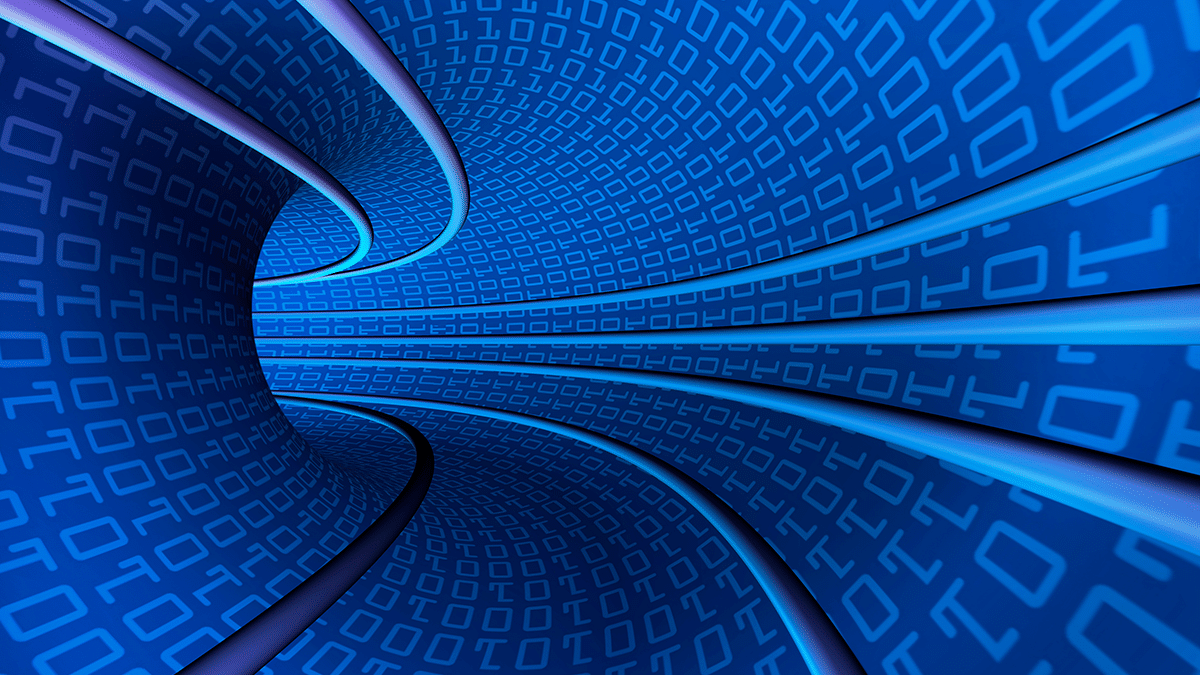
In today’s data-driven world, businesses rely heavily on data collection and analysis to make informed decisions. Azure Data Factory (ADF), offered by Microsoft, is a powerful data integration service that allows businesses to create, schedule, and manage data pipelines in the cloud. With its intuitive graphical interface and wide range of data connectors, ADF simplifies the process of moving data between different sources and destinations.
This article explores the fundamentals of creating and managing pipelines in ADF, and discusses how this service can help organizations streamline their data integration processes. It covers different types of activities that can be added to a pipeline, such as data transformation, data flow, and control flow activities. It also discusses how to monitor and troubleshoot pipelines, and explores some advanced features of ADF, such as mapping data flows, Data Bricks integration, and pipeline templates.
Creating Pipelines:
To create a pipeline in ADF, follow these steps:
- Click on the “Author & Monitor” tab in the ADF portal.
- Click on the “Author” button to launch the ADF authoring interface.
- Click on the “New pipeline” button to create a new pipeline.
- Give the pipeline a name and description.
- Drag and drop activities from the toolbox onto the pipeline canvas.
- Configure the activities by providing the required input and output details.
- Connect the activities by dragging the output of one activity to the input of the next.
- Save the pipeline.
Managing Pipelines:
To manage pipelines in ADF, follow these steps:
- Click on the “Author & Monitor” tab in the ADF portal.
- Click on the “Author” button to launch the ADF authoring interface.
- Click on the “Pipelines” tab to view all the pipelines in your ADF instance.
- Click on a pipeline to view its details.
- Edit the pipeline by clicking on the “Edit” button.
- Delete the pipeline by clicking on the “Delete” button.
Types of Activities:
ADF provides several types of activities that you can use to build your pipelines:
- Data Transformation Activities: These activities transform data from one format to another, such as converting a CSV file to a JSON file.
- Data Flow Activities: These activities allow you to build complex data transformation logic using a visual interface.
- Control Flow Activities: These activities allow you to control the flow of data within a pipeline, such as conditional branching and looping.
Monitoring and Troubleshooting Pipelines:
ADF provides several tools to help you monitor and troubleshoot your pipelines:
- Pipeline Runs: Allows you to view the status of pipeline runs, including the start time, end time, and status.
- Activity Runs: Allows you to view the status of activity runs within a pipeline, including the start time, end time, and status.
- Diagnostic Logs: Allows you to view detailed diagnostic information for each activity run, including any error messages.
- Alerts: Allows you to set up alerts to notify you when a pipeline or activity fails.
To monitor and troubleshoot your pipeline, follow these steps:
- Click on the “Monitor & Manage” tab in the ADF portal.
- Click on the “Pipeline runs” tab to view the status of pipeline runs.
- Click on a pipeline run to view the status of activity runs within the pipeline.
- Click on an activity run to view detailed information about the activity, such as start time, end time, and error messages.
- If an activity fails, use the diagnostic logs to identify the cause of the failure.
- Set up alerts to notify you when a pipeline or activity fails. To do this, click on the “Alerts”
Advanced Topics
In addition to the basic pipeline creation and management, Azure Data Factory (ADF) provides several advanced features that can enhance pipelines. Here are some examples:
Mapping Data Flows:
Mapping data flows allow complex data transformations using a visual interface. To use mapping data flows, follow these steps:
- Click on the “Author & Monitor” tab in the ADF portal.
- Click on the “Author” button to launch the ADF authoring interface.
- Click on the “Data flows” tab to create a new data flow.
- Give the data flow a name and description.
- Drag and drop sources, transformations, and sinks onto the data flow canvas.
- Configure the sources, transformations, and sinks by providing the required input and output details.
- Connect the sources, transformations, and sinks by dragging the output of one component to the input of the next.
- Save the data flow.
Data Bricks Integration:
ADF provides integration with Data Bricks, allowing you to use Data Bricks notebooks and clusters as part of your pipeline. To use Data Bricks integration, follow these steps:
- Create a Data Bricks workspace and cluster.
- Click on the “Author & Monitor” tab in the ADF portal.
- Click on the “Author” button to launch the ADF authoring interface.
- Click on the “Linked services” tab to create a new linked service.
- Select “Data Bricks” as the type of linked service.
- Provide the details of the Data Bricks workspace and cluster.
- Save the linked service.
- Use the linked service to reference the Data Bricks workspace and cluster in your pipeline.
Pipeline Templates:
Pipeline templates allow creating reusable pipeline components that can be shared across multiple pipelines. To create a pipeline template, follow these steps:
- Click on the “Author & Monitor” tab in the ADF portal.
- Click on the “Author” button to launch the ADF authoring interface.
- Click on the “Templates” tab to create a new template.
- Give the template a name and description.
- Drag and drop activities onto the template canvas.
- Configure the activities by providing the required input and output details.
- Save the template.
- Use the template in a new pipeline by selecting the “Use template” option when creating the pipeline.
Conclusion
In this article, we covered how to create and manage pipelines in ADF, the different types of activities that can be added to a pipeline, and how to monitor and troubleshoot pipelines. We also explored some advanced features of ADF, such as mapping data flows, Data Bricks integration, and pipeline templates. By mastering these concepts, businesses can create complex data integration workflows using Azure Data Factory.


